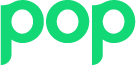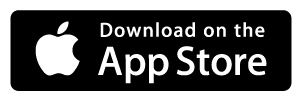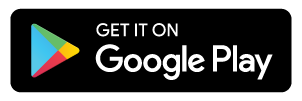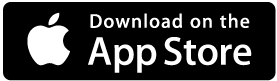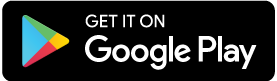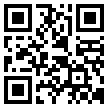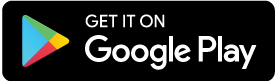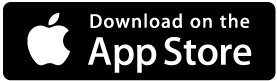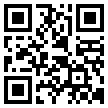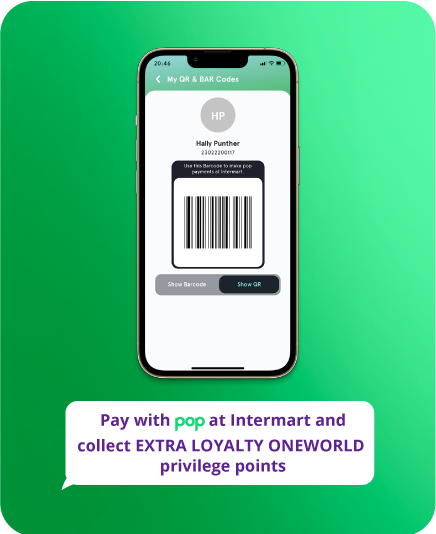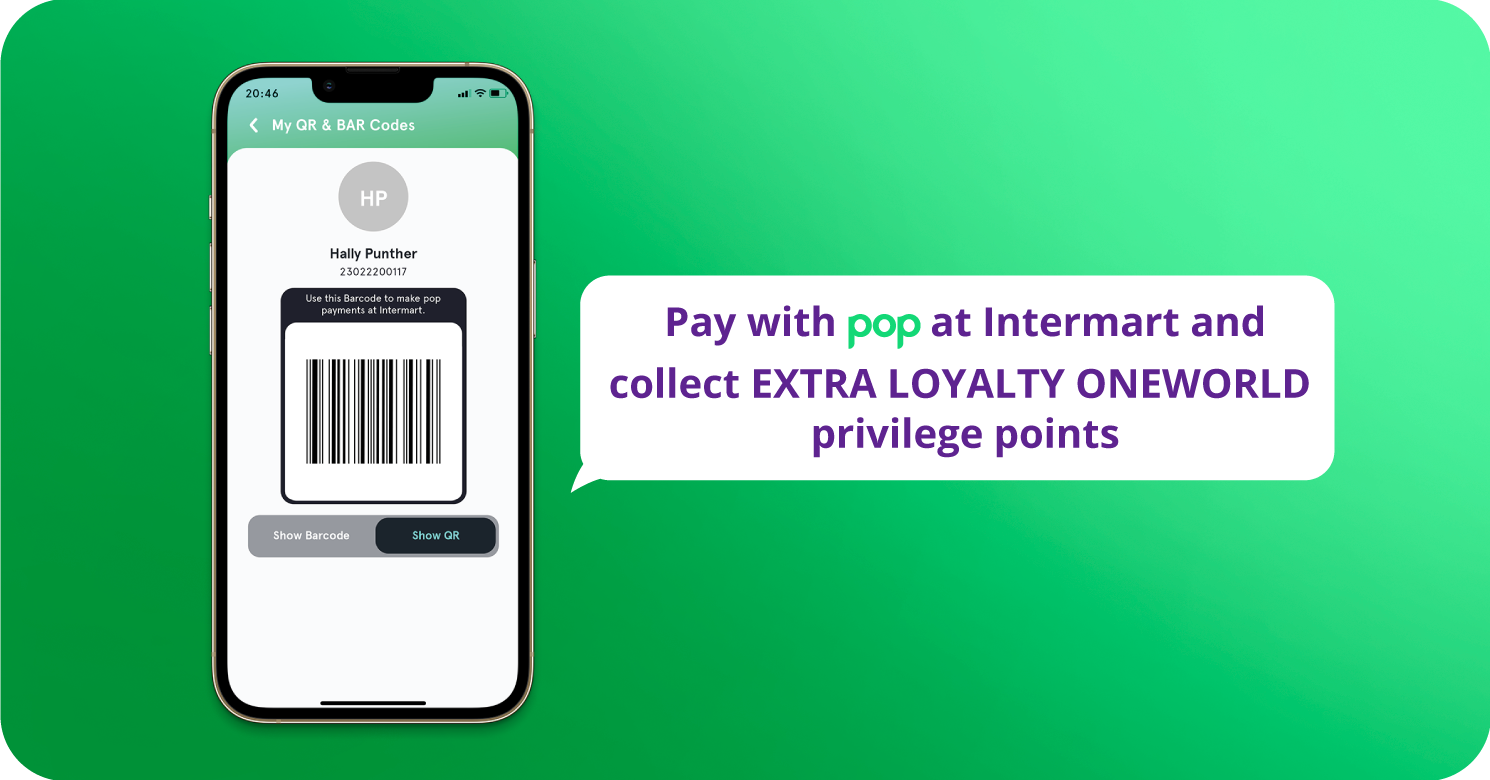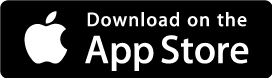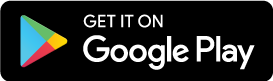Send to a bank account
To make a payment to a bank account, follow the steps below:
- Open pop.
- Tap the ‘Send Money’ icon.
- Add payee if you have not already done so. You will be prompted to enter the Payee’s Bank, Name, the Payee’s Account Number as well as the Payee’s mobile number (this field is optional). Tap on Continue and enter the OTP sent to your mobile number. Tap on ‘Verify OTP’ and choose ‘Send Money’.
- Enter the amount you wish to send, the date you on which wish to send the money and/or the recurrence of the payment (you can choose between a One Time payment or a Daily, Weekly, Fortnightly, Monthly, Quarterly, Half yearly & Yearly payment).
- Enter your remarks.
- If you have more than one account, select from which account you wish to draw the funds.
- Once all details entered, you can ‘Confirm & Send’.
- Once done, you will see a ‘Success’ screen containing the transaction details. From this page, you can save the transaction as a favourite, or share this transaction confirmation with your Payee as a proof of payment.
- Tap on ‘Done’ to continue using pop.