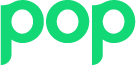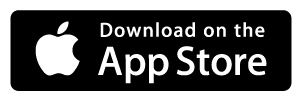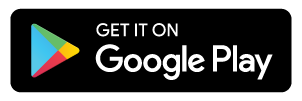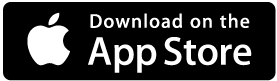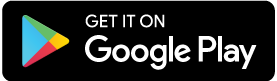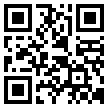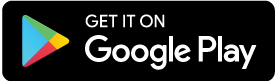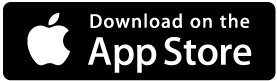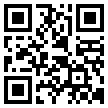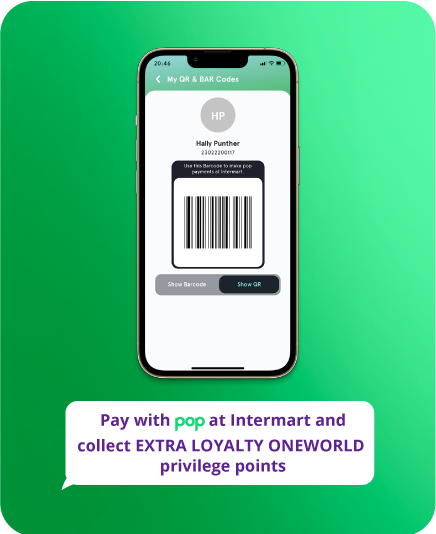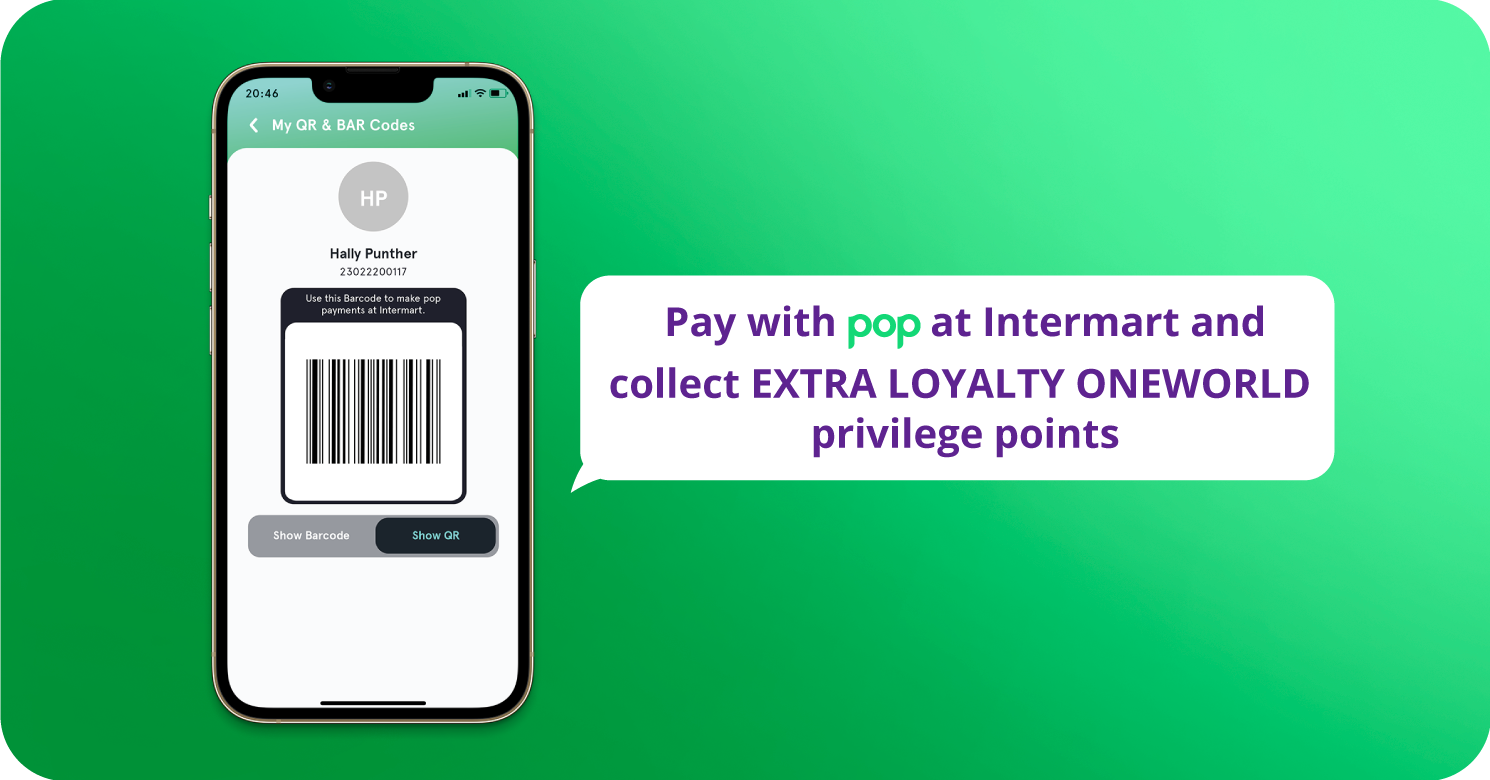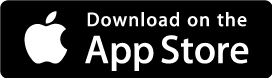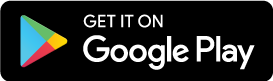Split & pay
Split & Pay
i. Create a new split event
To do a ‘Split & Pay’, follow the steps below:
- Open pop.
- Choose ‘Split & Pay’ from the home screen.
- Tap on ‘Add New Split’.
- Choose from the list of contacts to add participants.
- Tap on ‘Continue’.
- Enter an event title, for e.g. Timmy’s birthday dinner.
- Enter the amount to be split.
- Choose how you will split the bill, i.e. Equally or Manually.
- If you choose ‘Manually’, enter the amount for each participant.
- Tap on ‘Continue’.
- Once done, you will see a ‘Success’ screen containing the transaction details. All participants will receive a request to pay their respective shares. If a participant does not have a pop account yet, he/she can easily download the app and create an account within minutes.
- Tap on ‘Done’ to continue using pop.
ii. How can I check if others have paid their share of the bill?
To check if others have paid their share of the bill:
- Open pop.
- Choose ‘Split & Pay’ from the home screen.
- Choose the Split & Pay event you are looking for.
- You will see the details of the event and you will be able to see who has already paid for their share or not.
iii. Send a payment reminder
To send a payment reminder to the person who hasn’t paid their bill:
- Open pop.
- Choose ‘Split & Pay’ from the home screen.
- Choose the Split & Pay event you are looking for.
- You will see the details of the event and you will be able to see who has already paid for his share or not.
- Tap on ‘Remind’ next to a participant’s name to automatically send them a message.